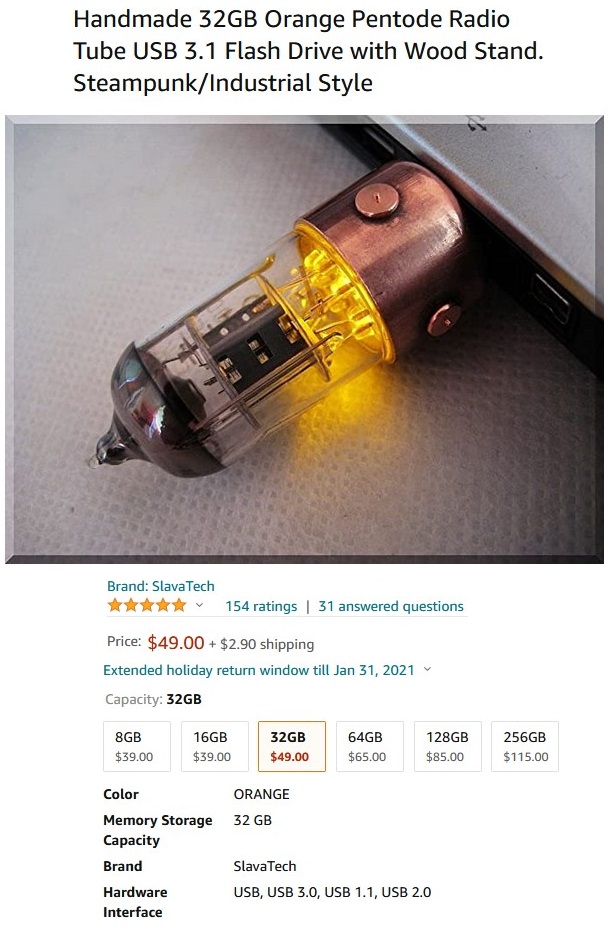Whenever I start bitching about electronics, or “the Internet of Things”, or the disappearance of the manual transmission in cars, or anything to do with the fact that we are gradually losing the ability to manage our existence or daily business without mains power or batteries, I’m laughed at and told to get with the program (or, to use the disgusting modern expression, “learn to code” grrr grrrr grrrr ). Yea even on this website have my Readers chuckled and called me names for being so “stuck in the past” (like the present is so great and the future even more so).
When I turn off the Tiguan’s engine, the lights don’t go off immediately: they burn softly for a minute or so, then fade to black (so to speak). This is fine, except that if you’ve left the headlights on, the beams don’t switch off, they simply switch to “daytime driving mode” — which means that if you turn off the car and leave the garage right away, you may not be aware that you left the lights on — until the next morning, when your Tiguan has now (electrically speaking) turned into a brick.
No problem, you might think. This is why God invented jumper cables. Except that God didn’t account for the fact that the engineers at VW made sure that if their car has no electricity, you can’t move the gear lever out of “Park” and into neutral so you can push the poxy 2,700-lb deadweight out of the garage and into the driveway where New Wife’s Fiat 500 is purring gently, waiting to electronically suckle her big brother back to life.
All of which happened to me after Thanksgiving Dinner #3 at Doc Russia’s fortress house last Saturday night, where drinks were taken, and of course your Genial Host omitted to turn off the headlights when leaving the Tiguan in the garage for the night.
And the following morning was to be spent with the Son&Heir at the range, testing the new Savage 94F rifle.
Aaaargh.
Anyway, I borrowed the Fiat from New Wife for the trip to the range — did you know that the trunk of a 500 is too small to accommodate even a short rifle bag? I do, now — and afterwards, S&H came back to the apartment with me to help me push the Tiguan out of the garage for Operation Jumpstart. Which is when we discovered the VW Electronic Schema Of Death as explained above.
Fortunately, my jumper cables were (just) long enough to reach from the Fiat’s battery along the length of the VW and into the latter’s engine compartment. But I should also point out that said jumper cables were (where else?) underneath the trunk lid of the Tiguan, which… because the trunk’s lock is electronic, couldn’t be opened — and which meant pulling the back seats down and wrestling the spare tire compartment open (it opens from the back, and can’t really be opened easily from the front because you have to kneel on the poxy thing to be able to reach the latch).
Loyal Readers will no doubt already have guessed that Uncle Kimmy said a few Bad Words during this entire process (“cocksucking German bastards — no wonder they lost two fucking world wars” was one such tirade), but eventually we got the bloody car to start up and the rest of the day passed uneventfully.
I know: somebody’s going to say I should have one of those inverter thingies which plugs into a wall socket and can be used to start a dead battery. I do have one, only I’d lent it to Daughter — such is the Murphy Legal System, as any fule kno.
The Son&Heir, of course, being of the Modern Generation, looked up “How can you get a VW Tiguan’s gear shifter out of Park when the battery is dead” on the Intertubes and found a forum where just that question was addressed (short answer: you can’t). The very first entry after the question, however, was “This forum to be flooded with gleeful people who own stick shifts in 3…2…1…”
I have spoken many times before on these pages of my intention to replace the Tiguan with a car which has manual transmission (most especially here), and this past weekend’s fun & games has only cemented that intention.
You see, when I borrowed New Wife’s Fiat 500 to go to the range, I had the time of my life driving it because, of course, it has a stick shift and despite the cramped quarters (my bulky ass plus sundry range bags, ammo cases and rifles all sharing the eight cubic feet of the front compartment), I reminded myself just how much I love driving and controlling the car’s progress by up- and downshifting the gears by hand.
I enjoyed it so much that when I used the revitalized Tiguan to run some errands yesterday, I found myself on more than one occasion reaching for the gear lever to downshift, and moving my left foot to engage the (non-existent) clutch pedal — and on every single occasion, I felt disappointment when I couldn’t. (As I’ve said so many times before: driving a car with an automatic transmission isn’t driving; it’s steering.)
Nope: I’m going back to real driving as soon as I have the opportunity to do so. And for the umpteenth time: a pox on electronica moderna. And on VW engineers, while I’m there.